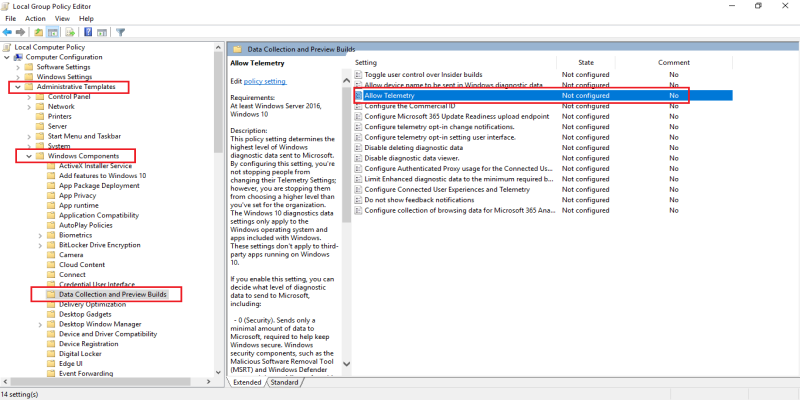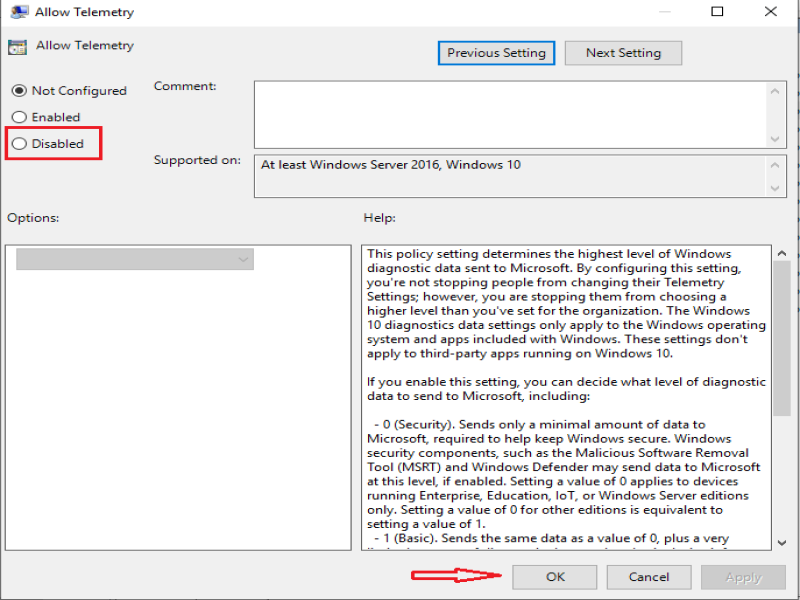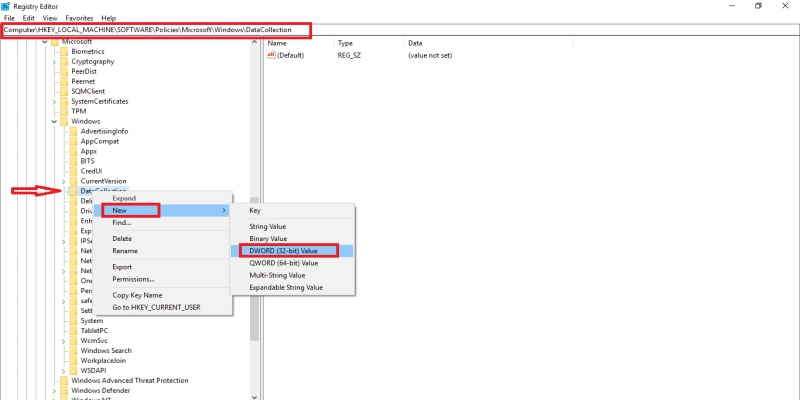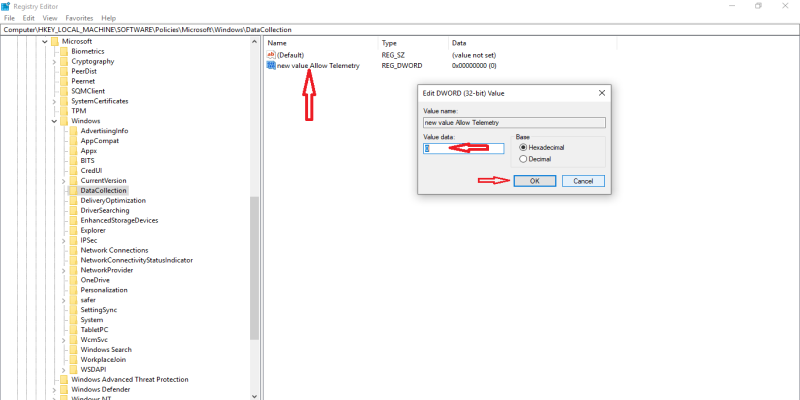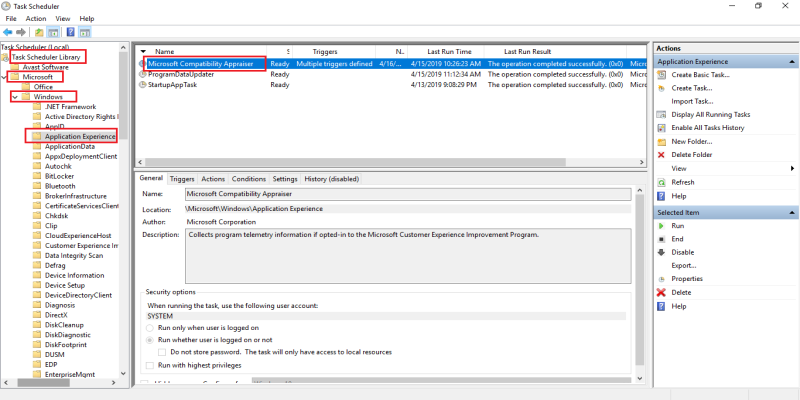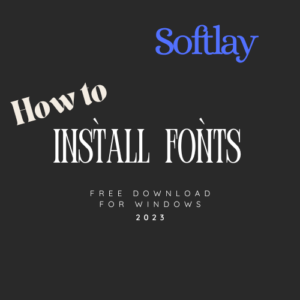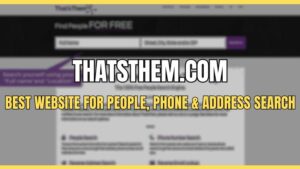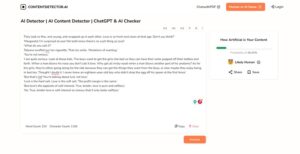Many users complain about different forums that “Microsoft Compatibility Telemetry is using 50% of my disk usage and it’s making my PC very slow and annoying.”
If you are also dealing with Microsoft compatibility telemetry high disk and CPU usage in your task manager. Then you probably want to disable Microsoft compatibility telemetry in Windows 10.
Read this post as we will explain what is Microsoft compatibility telemetry? How do I get rid of Microsoft compatibility telemetry in Windows 10/7?
Related: Fix: svchost.exe Service Host Local System High Disk Usage (Network Restricted)
What is Microsoft compatibility telemetry and Why its Causing High Disk, CPU, and Memory Usage?
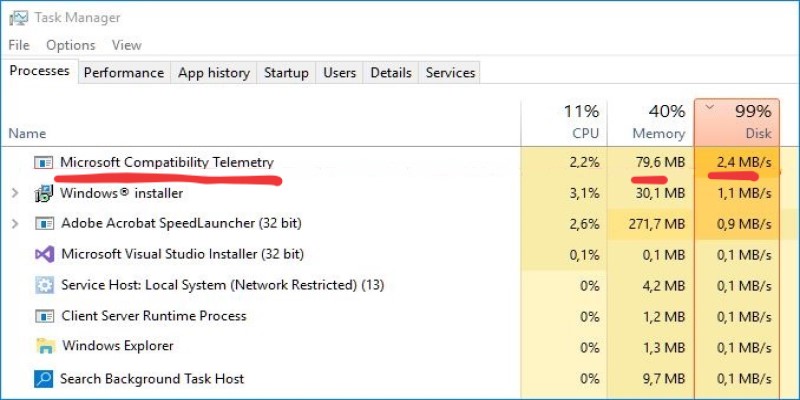
Windows compatibility telemetry is the most important process in Windows 10. This process gathers users’ data about how well Windows devices and related software are working.
Microsoft uses this data to increase user experience and solve any bugs and errors that might occur on Windows 10 computers.
As you know that Windows 10 is constantly improving, each time user faces any error Microsoft community instantly resolves it.
Basically, the Windows development team uses this collected data gathered from millions of users and releases new updates. This tool periodically transmits data, until then all data is stored on your computer.
That’s the reason a lot of users complain about Microsoft compatibility telemetry high disk usage issue in Windows 10. In case you are wondering what is compattelrunner.exe? It’s another name of Microsoft Compatibility Telemetry.
Related: Fix- What is Software Reporter Tool In Chrome Using High CPU usage
How To Disable Microsoft Compatibility Telemetry ?
You can easily disable Windows 10 telemetry. Here are explained the best solution to turn off compattelrunner.exe windows 10
1. Disable Microsoft Compatibility Telemetry Using Group Policy Editor
As a starter you can run group policy editor which is buit in Windows 10 utility. Follow these steps.
- Press the Windows + R key to open the run dialog box, then type gpedit.msc and click OK.
- It will open a group policy editor. Browse through Computer Configuration > Administrative Templates > Windows Components > Data Collection and Preview Builds.
- Double-click Allow Telemetry and select Disabled, then click OK.
Once you’re done tweaking, open task manager and see if the Microsoft compatibility telemetry disk usage Windows 10 problem resolved. If not then proceed to the next solution.
Windows modules installer worker
2. Turn Off Microsoft Compatibility Telemetry Using Registry Editor
You can also use Windows 10 registry editor to fix windows compatibility telemetry. Follow these steps.
- Press the Windows + R keys to open a run dialog box and type Regedit click OK.
- Windows User Account Control will ask permission so click “YES”
- Now Go to this path HKEY_LOCAL_MACHINE > SOFTWARE > Policies > Microsoft > Windows > DataCollection
- When you see DataCollection right-click on it and choose New > DWORD (32-bit) Value.
- A new file will be created name the new value as Allow Telemetry then double-click Allow Telemetry
- Set Value date to 0 (zero) and click OK
When you set this value press Ctrl + Shift + Esc keys to open task manager. Now check if the Microsoft compatibility telemetry disk usage issue resolved or not.
3. Disable Microsoft Compatibility Telemetry Using CMD
You can also disable compattelrunner.exe in Windows 10 using command prompt. To do that;
- Press Windows key and type command prompt, right-click on it to run as admin.
- Once the windows appear type these following commands one by one and press enter.
- sc delete DiagTrack sc delete dmwappushservice echo “” >
- C:\\ProgramData\\Microsoft\\Diagnosis\\ETLLogs\\AutoLogger\\AutoLogger-Diagtrack-Listener.etl reg add
- “HKLM\\SOFTWARE\\Policies\\Microsoft\\Windows\\DataCollection” /v AllowTelemetry /t REG_DWORD /d 0 /f
4. Directly DISABLE compatteltunner.exe From Task Scheduler
If you disable compattelrunner.exe then the Windows compatibility telemetry process will not run in the task manager. Follow these steps.
Related: Why Modern Setup Host eating up high CPU usage? How To Fix It?
- Press Windows + R key to open the run dialog box. Then type taskschd.msc and press enter.
- Task Scheduler window will appear. Click on Task Scheduler Library to expand it.
- Now go through Microsoft > Windows folder.
- Find and click on the Application Experience folder. On the right side, you will see some tasks running.
- Click on the task Microsoft Compatibility Appraiser. Right-click on it and disable it. This will turn off Microsoft compatibility telemetry.