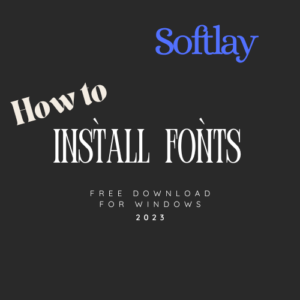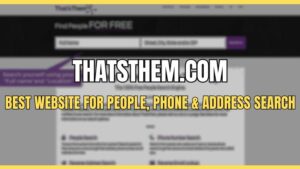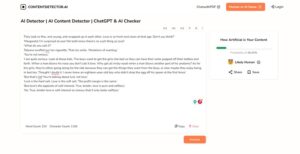Recently many PC users experienced the phenomena of NVIDIA control panel missing in windows 10/7. If you are also one of them and dealing with the same situation and wondering how to access or open NVIDIA control panel on windows 10 or 7. Then try our best troubleshooting Guide to fix NVIDIA Control Panel Missing in Windows.
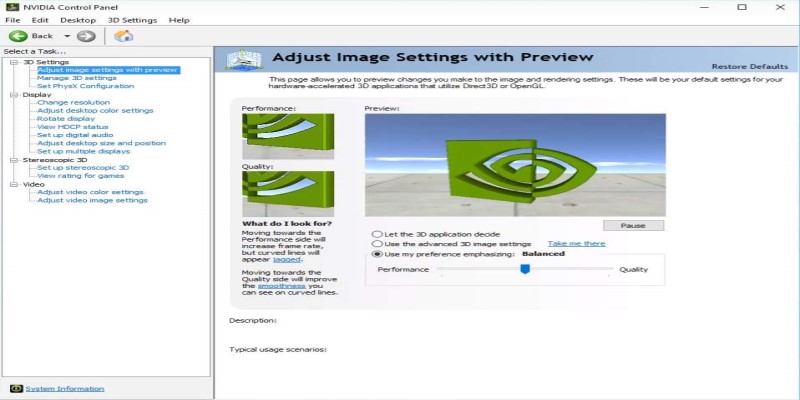
Today PC users use latest NVIDIA graphics card to experience the best game play. These users also tweak with their NVIDIA graphics adapter, that’s when they face NVIDIA control panel missing thing.
Related: What is The Safe/ Normal GPU Temp While Gaming?
Now if you can’t find NVIDIA control panel on the desktop context menu or in the Windows Control Panel. Or if you somehow access NVIDIA control panel but it’s missing some features like many users questions that;
- Control panel options missing.
- NVIDIA control panel settings not showing.
- NVIDIA control panel only shows 3d settings.
- Geforce experience not in the system tray.
That’s a very annoying situation but hopefully we have a solution to this problem. While we discuss how to fix Geforce control panel missing issue, we also tried to include auxiliary issues such as;
- How do I reinstall NVIDIA control panel?
- How do I get to my NVIDIA control panel?
- How do I UN-hide my NVIDIA control panel?
- How do I restore NVIDIA control panel?
Solutions To Fix NVIDIA Control Panel Missing Issue in Windows 10
Here we have explained 6 solutions some of them are simple but others are advance. You don’t need to apply all of them at once. If simple one is not solving missing control panel options problem then try advanced troubleshooting tips.
Solution 1- Un-Hide NVIDIA Control Panel
If you have a recently upgrade window then you should try this fix. Sometimes due to upgrade graphics settings automatically changes. Try to access NVIDIA control panel via Windows Control Panel and forcefully solve NVIDIA control panel missing issue. For that;
- Press the Windows logo + R on your keyboard. Type “control” in the dialog box and press Enter. It will open Windows Control Panel.
- In Control Panel, under View by, select Large icons.
- Select NVIDIA Control Panel.
- In NVIDIA Control Panel, click View or Desktop, and then check Add Desktop Context Menu.
- Right-click your desktop and see if your NVIDIA control panel reappears in the desktop context menu.
Solution 2- Update NVIDIA Graphics Drivers
If the first method backfires then try this one. You can run device manager a built in Windows utility and update NVIDIA drivers. In most cases it fixes missing NVIDIA control panel in Windows 10 or Win 7. You can also perform this method in safe mode. For that;
- Press Windows + X keys to open the menu. From there click on Device Manager option.
- Once it opens look for Display adapters option and click on it to expand the list. Here you will find NVIDIA graphics card driver.
- Right click on the NVIDIA driver and click on Update driver option. A new dialog box will open.
- Click on Search automatically for updated driver software.
Now the system will automatically search for driver updates. Wait for a minute and if it says the update is available to install it, otherwise you are good to go. Now restart you PC it will hopefully solve this issue.
If the Panel options are still missing then try reinstalling the driver. It will be the only solution.
Solution 3- Solution Suggested By NVIDIA Support
Someone on Geforce forum suggested this method in which you have to boot into safe mode and delete NVIDIA folder, then reinstall it. If fixed the NVIDIA control panel missing problem for him. You should also try it.
- Press Windows Key + I key to open settings then click on Update & Security. Here find Recovery options then click restart showing under Advanced startup. It will open your windows in safe mode.
- Now, you have to delete NVIDIA folder from the hard disk and uninstall the driver. To do that find where you installed NVIDIA driver. By default you can find NVIDIA control panel location in, This PC> Local Disk C.
- Here you will see NVIDIA folder, right-click on it and Delete it.
- Now open Device Manager, for that press Windows +R and type “devmgmt.msc” click OK button.
- Expand “Display Adapters” option. Here find NVIDIA adapters, select all and right-click on them to uninstall.
- Click “OK” when asked. This will remove the adapter from the list and uninstall the driver.
Now, restart your PC and run it in normal mode then download the latest NVIDIA driver from their official website. Open the setup file and follow the instructions.
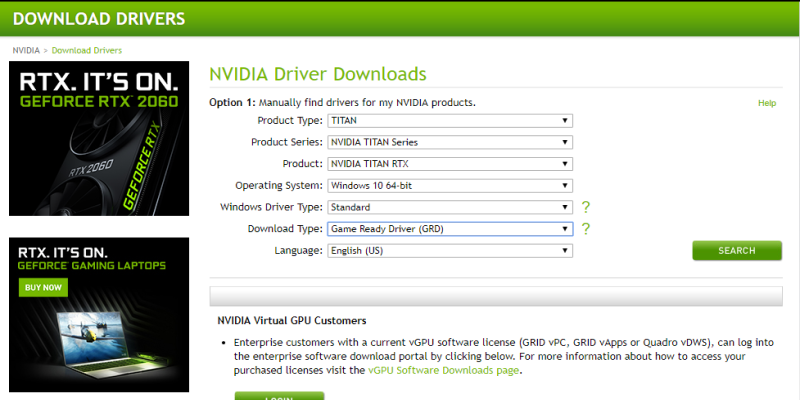
Always choose the Custom installation option and check all the boxes including the “perform a clean install.” Restart your computer and check to see if the NVIDIA Control Panel missing is back.
Solution 4 – Restart NVIDIA Services
Sometimes NVIDIA control panel missing issues arise when services went corrupt. Restarting them will fix the GeForce experience, not in the system tray. This method will also solve the NVIDIA desktop context menu missing.
- Press Windows + R keys. Type services.msc and press Enter. This will open Service Windows.
- Here within the list of services, find service named NVIDIA.
- Either select each NVIDIA service and click on the Restart button if it running otherwise if its stopped click on the Start button. These buttons are available on the left side of the window.
- Or you can right-click on the NVIDIA service and click on Properties.
- Navigate to the Startup type and set Automatic if it’s not set already. Click the Stop button in order to stop the service and wait for a minute.
- Click on Start after a while and confirm the dialog boxes which may appear.
- Now check if the issue with Control Panel gone is resolved
In most cases is solves NVIDIA control panel missing issue. If not then!
Solution 5- How I Fixed NVIDIA Control Panel Missing Problem
Recently I was also struck with the same fate. I was searching but the NVIDIA control panel missing consistently. That’s when I find this NVIDIA control panel missing fix.
- Extract drivers to a temp folder.
- Device Manager > Display Adapters > double click on GPU > Driver Tab > Update Driver
- ‘Browse my computer for driver software’ button
- Select the bottom button, ‘Let me pick from a list of available drivers on my computer’
- ‘Have Disk’ button > Browse to your ‘(Temp folder)\(Extracted driver folder)\Display.Driver’ folder
- No need to select an .inf file, simply click the ‘Open’ button.
- It should show your graphics card in the following screen, so long as you downloaded the correct drivers.
- Wait a few minutes.. this is filling all the “gaps” that the driver update missed, including populating the ‘C:\Program Files\NVIDIA Corporation\Display.NvContainer’ folder!
- When finished, you will see the NVIDIA Control Panel option in the Desktop Right click context menu.
Solution 6-Manually Launch NVIDIA Control Panel
Until you can’t resolve the NVIDIA control panel missing issue you can also manually launch software. It’s a temporary fix for NVIDIA panel issue. You can also create a shortcut icon on desktop.
Now how to open NVIDIA control panel Windows 10;
- Open My Computer folder. Go to C Drive folder or where you installed NVIDIA control panel app. Find Program Files folder.
- In the Program Files folder, you will find NVIDIA Corporation folder.
- If you can’t find NVIDIA Corporations folder there, look for the same in the Program Files (x86) folder. Once you are in NVIDIA Corporation folder, open the Control Panel Client. In this folder look for nvcplui file.
- Right-click on the nvcplui file and click on Run as administrator option.
- You can also create a Desktop Shortcut of the NVIDIA Control Panel from the right-click menu of nvcplui.