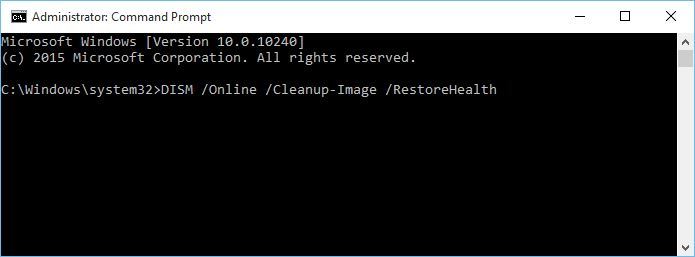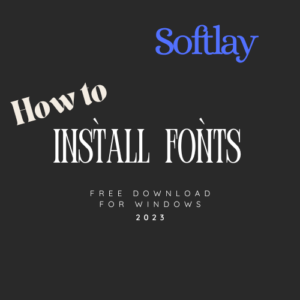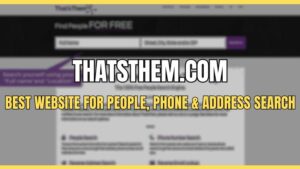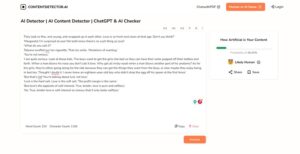The most unfortunate of the messages you can get on Windows 10 is when Startup repair Couldn’t repair your PC. This is surely an unwanted and strange problem, but it can be fixed too. Stick to this guide to Learn How to make Windows 10 Automatic Repair, repair your PC.
Related: How to Repair/Fix Windows 10 Problems with Best Free Tools
Fix: Windows 10 Automatic Repair Couldn’t Repair Your PC
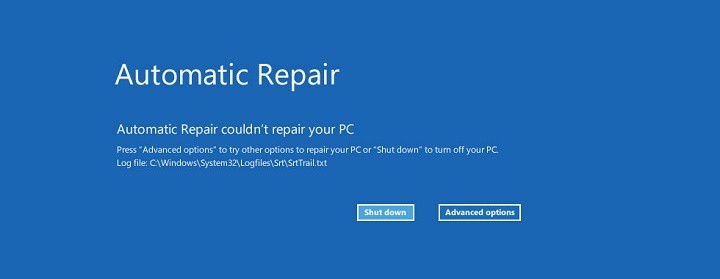
Some of the Error Messages that you may get are:
- bootrec.exe /fixboot access denied
- Windows 10 automatic repair failed
- bootrec.exe /fixboot access is denied Windows 10
The 2 solutions to get through Windows 10 Automatic Repair are:
1. Windows Command Prompt
- Click Troubleshoot > Advanced Options > Command Prompt
- In the Black Screen of command prompt, write these commands and after every command, you have to press Enter so that it runs.
- bootrec.exe /rebuildbcd
- bootrec.exe /fixmbr
- bootrec.exe /fixboot
- A restart becomes neccessary to solve users reporting “Windows 10 Automatic Repair couldn’t repair your PC”
2. Run a Disk Check
- Optionally, you have to run CHKDSK comands. You will need to know hard drive partitions name, e.g. if you a C Drive, you will type chkdsk /r c: and press enter.
- A restart becomes neccessary to solve users reporting “Windows 10 Automatic Repair couldn’t repair your PC”
Related: How to Remove Dllhost.exe COM Surrogate?
3. Boot Safe Mode followed by run Command Prompt
A bad driver from a hardware can cause Windows 10 Automatic Repair to not function too. Solve it by following this technique:
- Go to Boot Options menu from the boot, and click on Troubleshoot.
- Go to Advanced settings and then Startup Settings
- If you click on Restart, click Enable Safe Mode with Networking from the list of options
- If you have spotted the device, like a wireless keyboard, download the driver in safe mode saving it in your Flash Drive
- Go to Command Prompt (Admin) after pressing Windows Key + X, where you need to type and Enter DISM /Online /Cleanup-Image /RestoreHealth
- Restart, and Install the driver to resolve “Windows 10 Startup Repair couldn’t repair your PC” problem.

Reimage Windows Repair Download
Reimage Plus online Windows Repair service for windows XP/Vista/7/8.1/10. Get offline installer setup direct high-speed download link for Reimage PC repair for windows … Read More