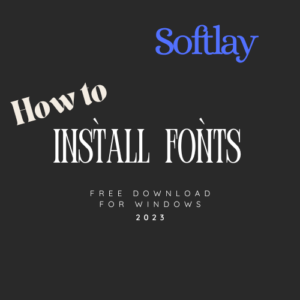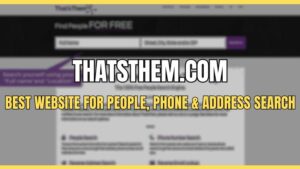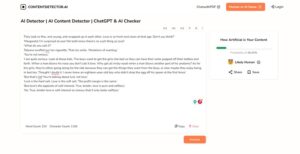Windows Modules Installer Worker is a frequent issue in Windows 7, 8 &10. This is a typical problem where Windows Modules Installer Worker uses more than 50% of your CPU. Some other indications are an always-on fan that’s noisy and heated system.
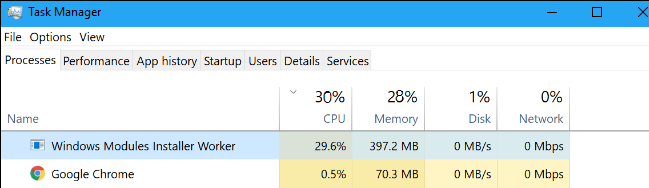
Stick to this complete guide and learn how you can fix the high CPU usage by Windows Modules Installer Worker on Windows 10, 8 & 7.
What is Windows Modules Installer Worker?
Windows Modules Installer Worker(TiWorker.exe) is an automatic Windows Update Service that updates your apps in the background.
What is TiWorker.exe on Windows 10?
TiWorker.exe is the other name where you’ll find it in the Windows Task Manager’s details tab. Open Windows Task Manager by pressing: ctrl+alt+delete to see high CPU or disk usage.
Is Windows Modules Installer Worker safe?
The background process leads to consumption of CPU without you knowing, as it is automated. If the update is heavier it may take longer, but it will not remain there forever.
Solutions to Fix High CPU Usage Error?
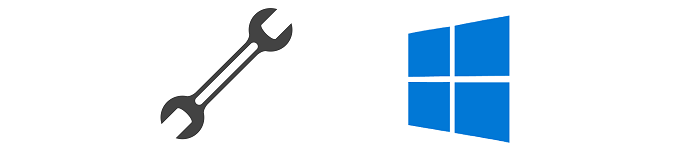
1. Wait and watch
Keep an eye on how long does the Windows Modules Installer Worker carries its task. If it’s unusual, there might be something wrong, and jump to solution 2.
2. Run an Anti-Virus Scan
If you don’t have a good anti-virus, you can run a Windows Defender Scan on your PC. A potential malware might be hiding behind TiWorker.exe name. If the scan is successful and no threats are detected, check solution 3.
Related: AVG Antivirus | Avira Antivirus Pro
3. Ask Windows to help for Windows Modules Installer Worker
Run Windows Trouble Shooter and check if Windows can detect any abnormality. There is a big chance for Windows 10 to identify problems. Open troubleshooter by typing Troubleshoot in Start Menu.
4. Listening to Everyone
Everyone will be recommending to turn off automatic updates. This will lead your system to lack behind and at risk of security threats because your system won’t remain up-to-date. Regular Security Updates from Microsoft keeps you safe, and it’s for your benefit.
There are two ways how you can limit automatic updates and get rid of the High CPU/Disk Usage Error.
a) Set a Metered Connection
In a metered Connection, Windows is not able to download and install updates on its own as it will be costly if it’s a metered connection.
- How to Turn on Metered Connection Using WiFi?
Click on WiFi Button>Go to Your WiFi properties>Set your Connection as Metered or Click Here. - How to Turn on Metered Connection Using Ethernet Connection?
Click Here
b) Turn off Automatic Windows Updates
We won’t recommend this method, but if you think there is no other way, you can go for it. Remember to put a reminder to install the latest updates manually. Click Here to know how to turn off Automatic Windows Updates to fix Windows Modules Installer Worker.
Now it’s Your Turn!

Which method worked for you to fix WMI Worker? Do let us know in the comments section!
Don’t forget to ask questions or any further advice you require on how to Fix High Cpu Usage.