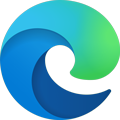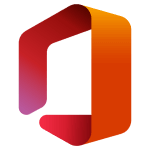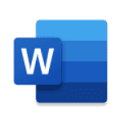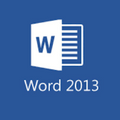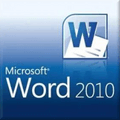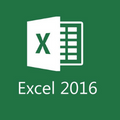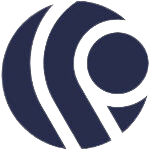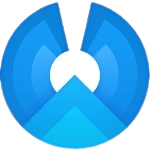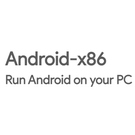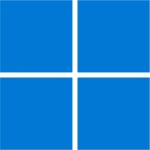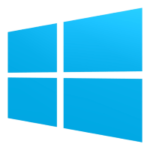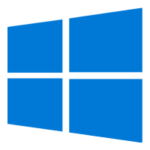Microsoft Windows 7 is available in six different editions, one of which is Home Basic Edition. Here at Softlay, we are providing you with the original Windows 7 ISO for the Home basic version.
The Windows 7 ISO download is available to you via a single click so if you need to optimize your PC for speed, performance, and reliability then don’t wait any longer and download this ISO today.
Windows 7 Home Basic Features
Windows 7 Home Basic has identical features to Windows 7 Home Premium, excluding the absence of Aero Glass GUI features and other user interface enhancements like Aero Snap, Aero Peek, and multi-touch capabilities.
- All features of Windows Starter.
- Thumbnail previews from the Taskbar.
- Shares most of the same features from Windows 7 Home Premium.
Note: Upgrading directly to Windows 10 from Windows 7 is still an option (free upgrade not available in 2024) if you are interested in doing that.
Windows 7 Home Basic System Requirements
- Processor: 1 GHz or faster
- Memory: 1 GB
- Hard disk space: 15 GB available
- Video card: 1366 × 768 screen resolution; DirectX 9 graphics processor with WDDM driver
- Connectivity: Internet access (fees may apply)
Note: A Microsoft account is required to access some features. Watching DVDs also requires separate playback software.
How To Install Windows 7 Home Basic from ISO
Windows 7’s ISO can be used to install the OS on any PC, it can also be used to install the OS for a VirtualBox installation. But first, you must create a Windows 7 bootable USB.
We recommend using “Rufus” for its ease of use. Read our short guide on how to make a Windows installation-ready bootable USB at this link.
Once the bootable USB is created follow the steps below to install it.
Step 1: Restart the PC and plug in the Win 7 bootable USB.
Step 2: During PC startup press the boot menu key (usually F8, F12, or Delete) and select the USB from the Boot menu.
Step 3: Windows Setup will now open, follow its instructions, and you’ll be done with it in no time.
If you face any issues during the download or installation of the ISO then comment below and we’ll do our best to help you out.